How To: Downgrade Your iPad or iPhone from iOS 10 Back to iOS 9.3.5
The newest version of Apple's mobile operating system, iOS 10, has been out for about a month now. But like every year beforehand, some of you who updated will not be happy with the latest and "greatest" iOS version.If that happens to be the case for you, you've still got a window to downgrade back to iOS 9.3.5, the last version of iOS 9—but that window isn't quite known yet. It could be days or even weeks before they stop signing iOS 9.3.5, so if you want to downgrade, you've got to do it quickly.Fortunately, it's fairly easy to roll back to an older firmware version as long as you have a Mac or a Windows PC. The downgrade process from iOS 10.0.1 to iOS 9.3.5 only takes a few minutes of work, so I'll show you how to do it below.
Method 1: The Easy Way, AKA 'Updating' to iOS 9There are two different methods that you can use to revert your firmware back to iOS 9.3.5. This first one is preferred, as it preserves all of your existing data and apps, so there's minimal downtime. Plus, it's the easiest.However, there is a slight risk that you'll experience a few bugs after downgrading with this method, so then you'll want to either perform a full factory reset or try the second method at the bottom of this article, which will erase your data, but fix any minor quirks. If you don't care about saving any data, Method 2 is definitely the way to go to get up and running without any further issues.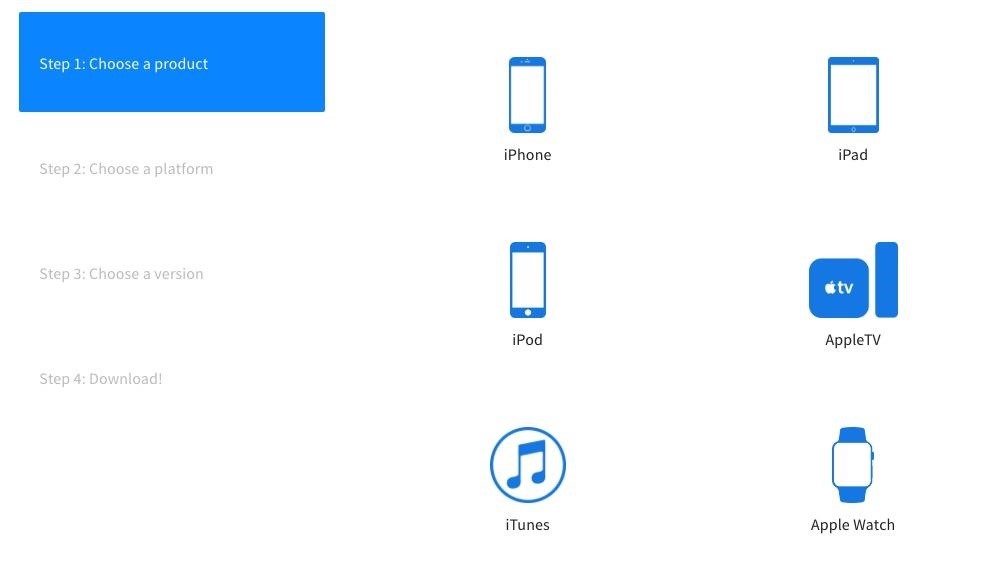
Step 1: Download the IPSW File for Your DeviceFirst up, you'll need to download the IPSW file of iOS 9.3.5 for your particular model of iPad, iPhone, or iPod touch. While you normally need a developer account to access IPSW files, there freely available online from reputable sources such as IPSW.me and OS X Daily. So head to one of those sources on your Mac or PC, then select your device model to download iOS 9.3.5 for it. Apple basically blacklists older firmware versions, so only the past version or two can be installed. In this case, it's only iOS 9.3.5.Click the download link for the file you want and wait for it to download. The file is rather large, so it could take up to 30 minutes to download, depending on your internet connection.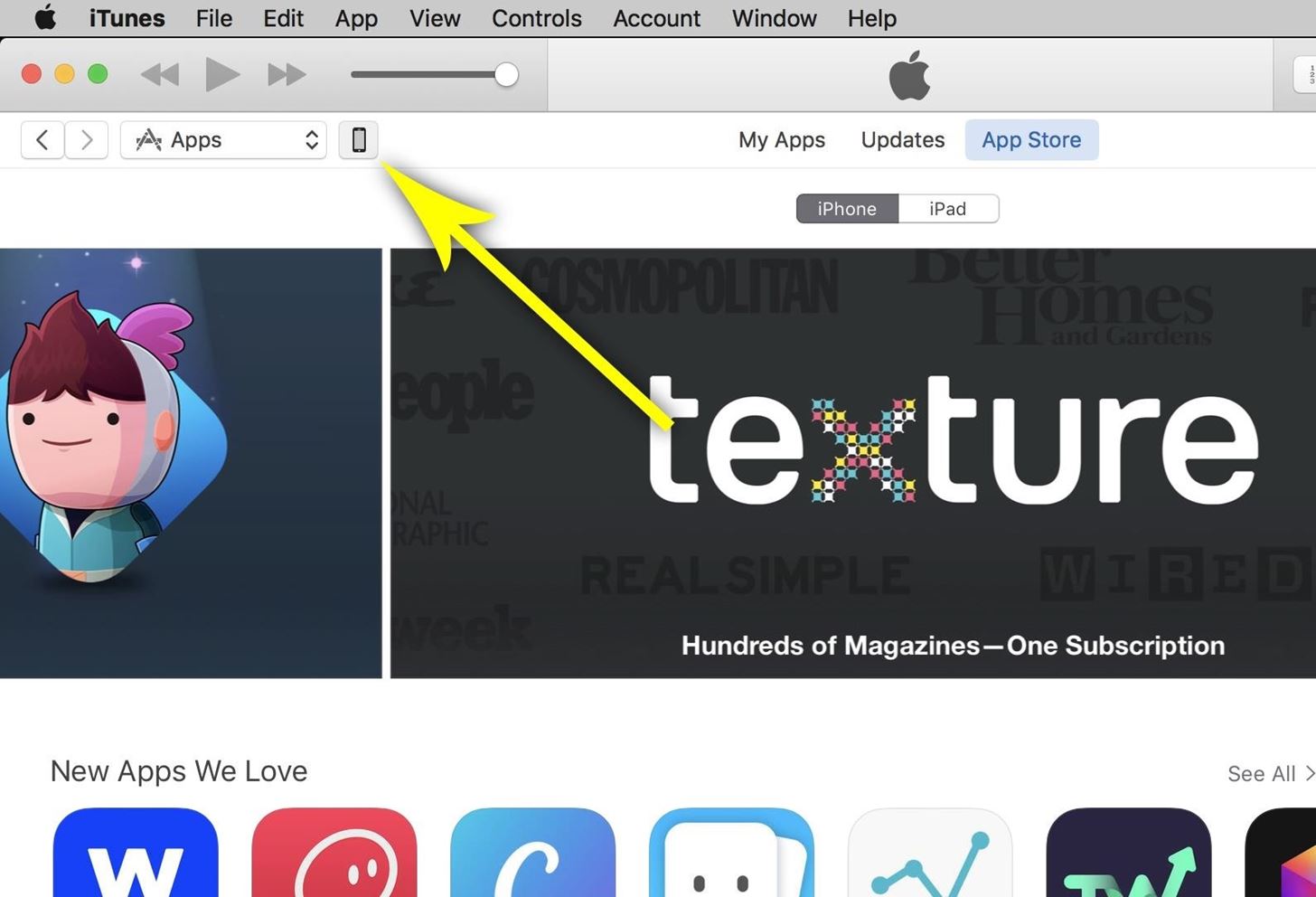
Step 2: Install the Older Firmware with iTunesOnce the IPSW file has been downloaded, go ahead and connect your iPad, iPhone, or iPod touch to your computer using a good quality Lightning cable that doesn't have any visible damage. From here, open iTunes, then click the phone icon near the top of the screen to head to the device menu. Next up, select the Summary tab on the left, if you're not already there.From here, hold down the Option key (on Macs) or Shift key (on Windows) and click on the "Check for Update" button below where it says you have iOS 10 up to date. You'll now see a file browser menu—use this to navigate to your download folder, then select the IPSW file that you downloaded in Step 2 and click "Open." Finally, verify your choice by clicking the "Update" button, then iTunes will get to work downgrading your device's firmware. The rest of the process will happen automatically, so sit back and wait (it will take up to 30 minutes), then your device will automatically reboot, and the old firmware version will be installed.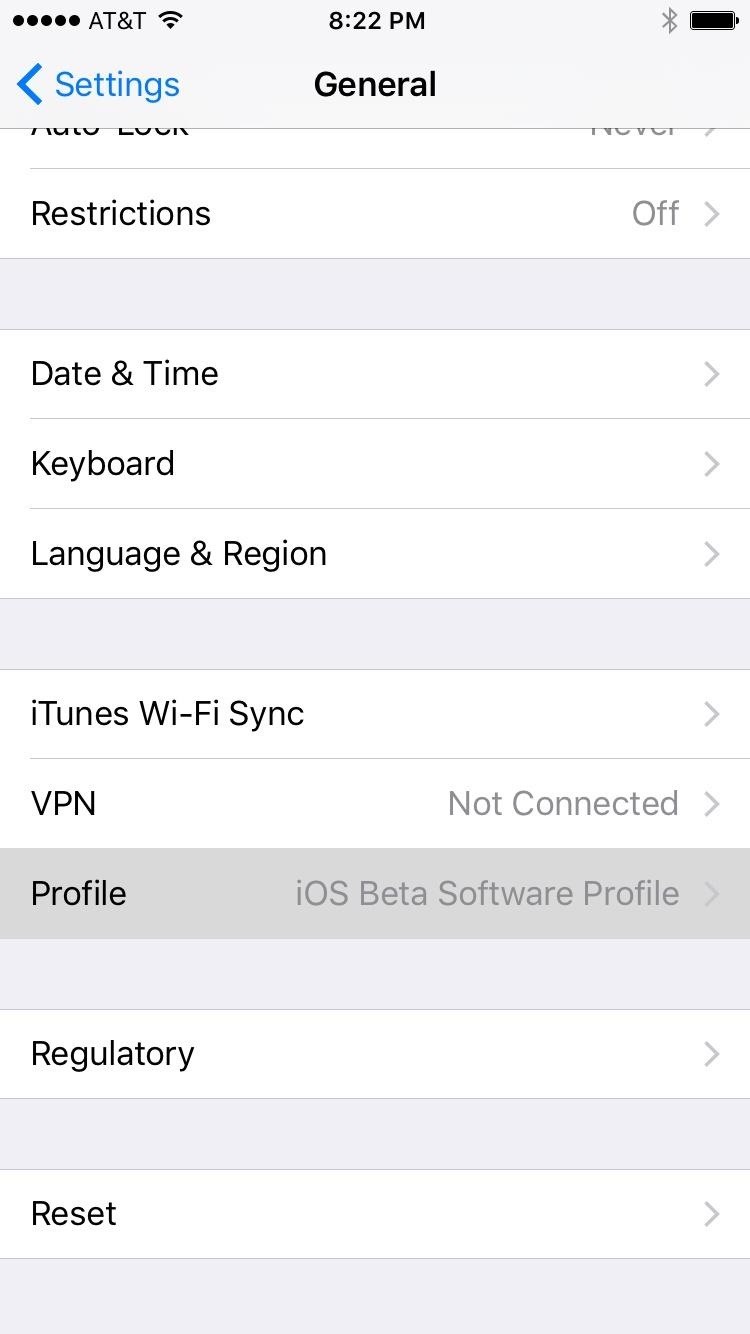
Step 3: Uninstall Your Beta Profile (For Public Beta Uses Only)Once you get back up, you'll simply need to accept the terms of service again, then you'll be all set and ready to go. However, if you are apart of the public beta program and have a beta profile installed, you'll want to remove that now, since you no longer need it.So head to the General menu in Settings, then select "Profile," and tap your beta profile in the list. From here, enter your PIN, then select "Delete Profile," and confirm your choice on the subsequent popup. With everything finished, you'll now be running the older version of iOS, so all of the new complications from iOS 10 will be a thing of the past.
Method 2: Use Only if You Experience Bugs ('Restoring' to iOS 9)If you've experienced any bugs after downgrading with Method 1, it's likely because of corrupt, leftover data from the newer version of iOS. The only way to solve these issues is to do a full restore and get rid of the corrupt data. You can try just performing a factory reset on your device, but the following is a surefire way to make sure your iOS device will run smoothly.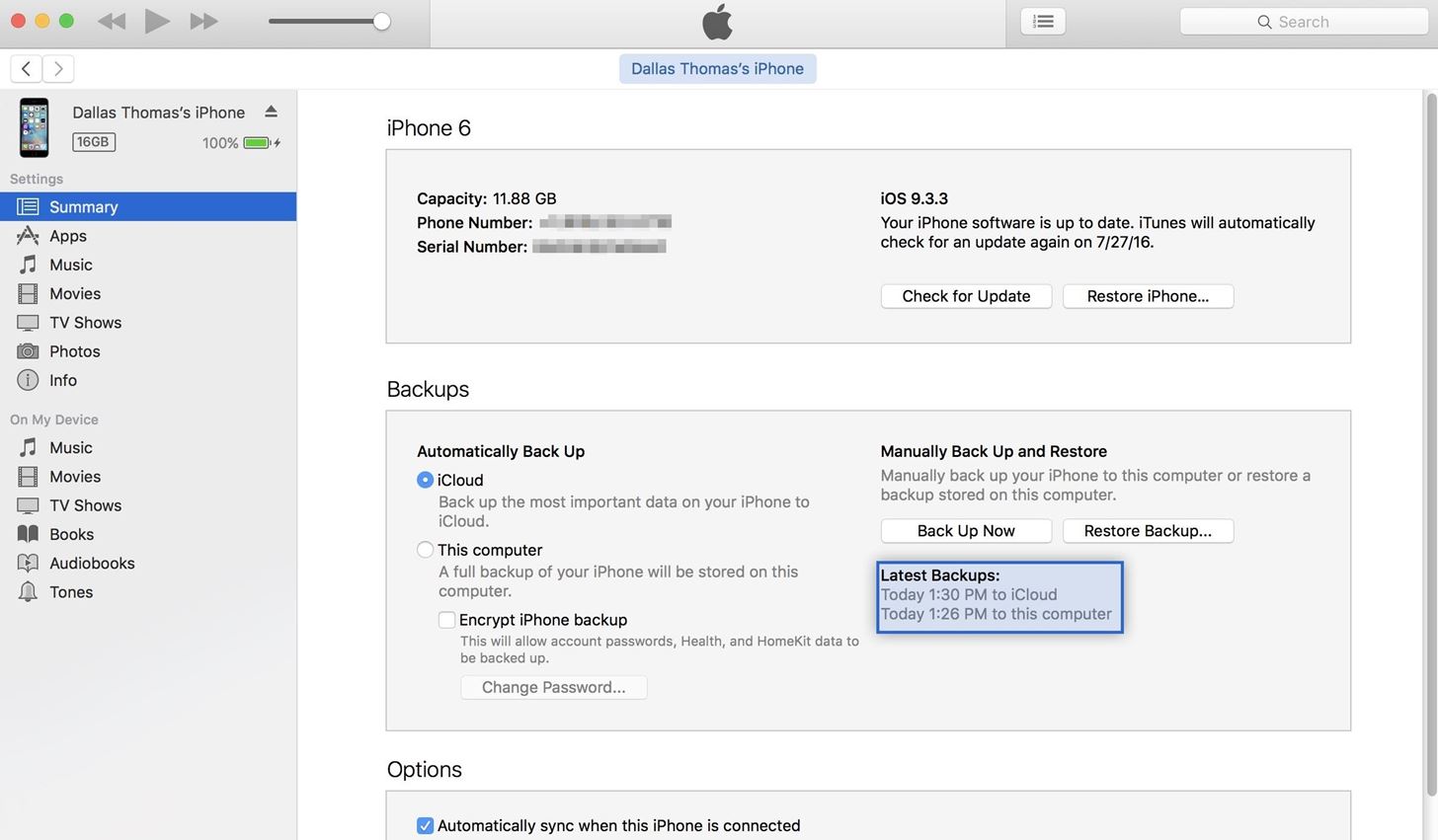
Step 1: Find Your iOS 9 BackupSo first up, be aware that downgrading your firmware with this method will delete your existing apps and their data, which means you'll need to have the important stuff backed up. However, iOS 10 backups cannot be restored on iOS 9.3.5, so this presents a problem.You'll only be able to restore all of your data if you have an old iOS 9.3.5 (or older) backup that was made prior to downgrading with Method 1. You could try backing up after trying Method 1, but some of the issues could still persist.iCloud should have automatically created a backup when you were last running 9.3.5 before updating to iOS 10, so most folks will be fine. But, if you'd like to verify, connect your iPad, iPhone, or iPod touch to your computer, then check the Device section in iTunes to view your backups. The information listed here doesn't contain iOS version numbers, so you'll have to check the dates of the backups, then cross reference with your own memory of when you were last running iOS 9.3.5 (or an older version) to know whether or not the backup will be compatible.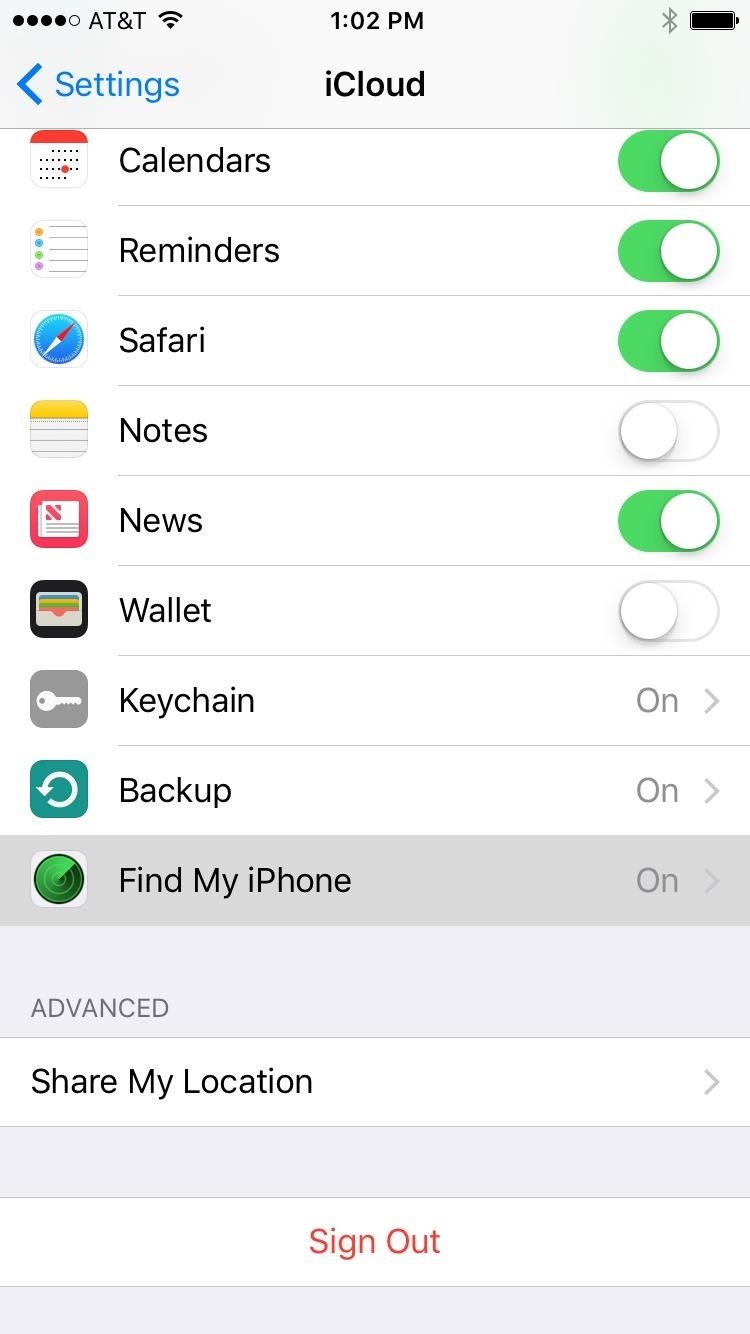
Step 2: Disable Find My iPhoneAside from that, having "Find My iPhone" enabled will interfere with the restore process, so you'll have to disable that before you begin. So head to the main Settings menu on your device, then open the "iCloud" submenu. From here, scroll down a bit, then select "Find My iPhone." Finally, disable Find My iPhone, then you'll be all set to downgrade your firmware.
Step 3: Start the Downgrade ProcessAssuming you've already downloaded the IPSW file for your device, the rest of the process will be rather easy. It's mostly the same as Method 1, but with one minor exception, so you can use the above screenshots for visual reference. To start, connect your iOS device to your computer, then follow these steps:Open up iTunes. Head to the "Device" menu. Select the "Summary" tab. Hold the Option key (Mac) or left Shift key (Windows). Click on "Restore iPhone" (or "iPad" or "iPod"). Open the IPSW file. Confirm by clicking the "Restore" button. Just like with Method 1, iTunes will take care of the rest, and your device will reboot after it's done. Once the process has finished, run through initial setup, then select "Set Up as New" if you want a completely new start, or "Restore from iCloud Backup" if you want to get all your apps and data back. If going with the latter, just sign in with your Apple ID, then select the most recent iOS 9.3.x backup, and your apps and data will be restored. If you choose this method over the easy one to begin with, make sure to see the step above about removing your beta profile if you no longer want it.Have any issues with either of these two methods? Let us know below, and we'll try to steer you in the right direction.Follow Gadget Hacks on Facebook, Twitter, Google+, and YouTube Follow Apple Hacks on Facebook, Twitter, and Pinterest Follow WonderHowTo on Facebook, Twitter, Pinterest, and Google+
Cover photo and screenshots by Dallas Thomas/Gadget Hacks
A good news app is the best way to make sure you're able to handle the influx of daily news, and that's why we've rounded up some of the best news apps for iOS and Android.
MacRumors: Apple Mac iPhone Rumors and News
In the relatively recent past, a Finnish "miracle" of mobile devices, the Nokia brand, has released a touchscreen smartphone N8. However, how would soundly neither was done, the phone still comes the moment when a user asks how to disassemble "Nokia N8".
Nokia 6 Teardown Repair Guide - Fixez.com - YouTube
How To: Make Your Phone's Dialer Look Like Android Lollipop's News: The Galaxy S8 Is the First Phone with the Longer-Range & Higher-Speed Bluetooth 5.0 How To: Open Google Now Instead of S Voice with the "Hi, Galaxy" Command
Can I Get Rid of the Audio Apps When I Plug in Headphones
in-mozilla-firefox-1913.html
How to clear the cache and cookies in Mozilla Firefox To clear cache and cookies when using Mozilla Firefox on Windows, follow the steps detailed below: • Click on the menu button in the upper right corner.
How to clear the cache, cookies, and browsing history in Firefox
In stock Android Oreo and below, the volume rockers change ringer volume by default unless audio is currently playing. In order to adjust media volume when media isn't playing, you have to tap the down arrow next to the ringer volume slider that appears at the top of the screen to see the option.
Make the Volume Buttons Control Ringtones & Notifications
News: Google's New App Fixes Everything Annoying About Apple's Live Photos How To : The 8 Best New Features in iOS 11's Photos App for iPhone News : Android Is Coming for Your Car, TV, & Wrist
News: Google Finally Releases ARCore 1.0 for Android Users
2) Download Gingerbread and ODIN software (Ensure that the firmware is a .tar file). 3) Open ODIN software. 4) Plug in phone in download mode (Hold the volume up AND down buttons while plugging in
GingerBreak apk ROOT your Gingerbread device! | DroidModderX
How To: Automatically Mute Media Playback When You Put Your Android in Priority Mode News: The OnePlus 6T — a Few Additions and 1 Major Subtraction News: People Are Pissed About the Lava Red OnePlus 5T October 30: The OnePlus 6T — What's Rumored & What We're Hoping For
How to Mute or Pause Music on Your HTC One by Just Waving
MultCloud is really the best and FREE service to manage multiple online accounts. Most of the other services are paid and even hard to use. MultCloud works as a Windows Explorer between different cloud services. You can copy multiple files between different cloud drives, cut them, rename them, delete them and manage them as the way you like.
MultCloud - Manage, Move, Copy, and Migrate Files Between
Phones Leer en español Why you should stop closing apps to save battery life. Clearing out your recent apps list isn't going to save your battery life, whether you're using Android or an iPhone.
How to close iPhone Apps | 5 Tips for a longer iPhone Battery
How To: Breakdown Your iPhone's Music to See What Albums, Artists, Songs, & Genres You Listen to Most How To: Get a KitKat-Style Music Lock Screen on Your Samsung Galaxy Note 3 How To: Pimp Out Your iPhone's Lock Screen Music Player Google Play Music 101: How to Adjust Music Quality to Save Data While Listening
6 Ways to Get Free Music on an iPhone - wikiHow
Here is how you can run and play iPhone and iPad apps on your PC/laptop. While there are no flawless ways to run iPhone apps and iPad apps on your Windows or OS X PC, the best way would be to use a simulator to use your favourite iOS apps on your laptop or PC.
How to Run iOS Apps on PC? Play iPhone Games on Windows - YouTube
To turn the screen back on, just do what you normally would—hit the power or home button. Overall, this module is a great way to sleep the device faster, or to alleviate some stress on your power button, if you're worried about it crapping out on you in the near future.
How to turn on your Samsung Galaxy phones without the power
Android Oreo Review: Google Builds a Better OS it brought a redesigned settings menu that made it much easier to find your way around. How to Get Android Oreo Right Now. by Henry T. Casey
How to download Android 7 Nougat update right now | TechRadar
0 komentar:
Posting Komentar